Easy Splash Screen in Android Studio for Beginners – 8 Steps Only.
14 September 2022
8 Steps only.
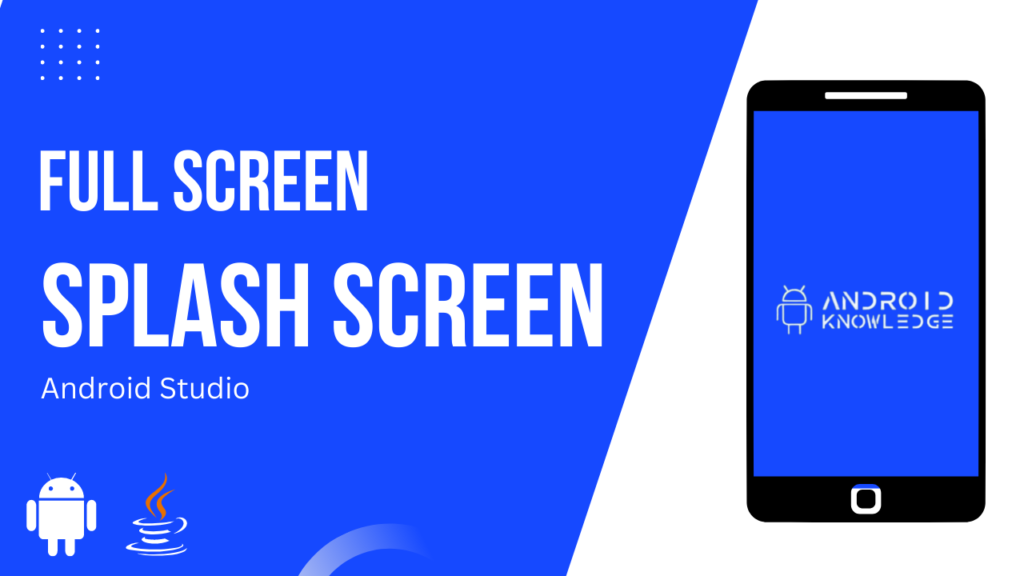
Table of Contents
What is Splash Screen?
In android applications, a splash screen is like a welcome screen that includes your brand name or app name, or logo in a full-screen mode. It’s like an introduction to your app in a few seconds and also it enhances the user experience.
I believe you should definitely include a launcher screen as your splash screen. It is super easy to understand as well as to implement.
The code is completely beginner friendly so even if you are new to android, you can easily implement it. We are using java and XML as our languages.
Pre-requisites:
- Logo Image (.png and lowercase naming convention)
- Android Studio
Step by Step Implementation:
Step 1: Open Android Studio and Click on New Project.

Step 2: Choose “Empty Activity” and click Next.

Step 3: Name your project as “Splash Screen Demo” and Click Finish.

Step 4: Copy your logo image and paste it into the drawable folder.
Make sure the logo image is png and the naming convention does not consist of uppercase letters and numbers otherwise it will create errors.

Step 5: Go to activity_main.xml and type the below code.
You can customize your own background color as per your brand as well as your logo.
In the activity_main.xml design section, click on the image.
Tip: Right-click on the image and Click on Center. You have to center the image horizontally as well as vertically to make it in the middle of the screen.
<?xml version="1.0" encoding="utf-8"?>
<androidx.constraintlayout.widget.ConstraintLayout xmlns:android="http://schemas.android.com/apk/res/android"
xmlns:app="http://schemas.android.com/apk/res-auto"
xmlns:tools="http://schemas.android.com/tools"
android:layout_width="match_parent"
android:layout_height="match_parent"
android:background="@color/purple_500" //Add your background color here
tools:context=".MainActivity">
<ImageView
android:layout_width="wrap_content"
android:layout_height="wrap_content"
android:src="@drawable/aklogo" //Add your logo here
app:layout_constraintBottom_toBottomOf="parent"
app:layout_constraintEnd_toEndOf="parent"
app:layout_constraintHorizontal_bias="0.5"
app:layout_constraintStart_toStartOf="parent"
app:layout_constraintTop_toTopOf="parent"/>
</androidx.constraintlayout.widget.ConstraintLayout>
Step 6: Create second activity named as HomeActivity and type the below code in activity_home.xml
After the splash screen disappears, then the second activity will be opened.
<?xml version="1.0" encoding="utf-8"?>
<androidx.constraintlayout.widget.ConstraintLayout xmlns:android="http://schemas.android.com/apk/res/android"
xmlns:app="http://schemas.android.com/apk/res-auto"
xmlns:tools="http://schemas.android.com/tools"
android:layout_width="match_parent"
android:layout_height="match_parent"
tools:context=".HomeActivity">
<TextView
android:layout_width="wrap_content"
android:layout_height="wrap_content"
android:text="Welcome to Android Knowledge"
android:textColor="@color/black"
android:textSize="20sp"
app:layout_constraintBottom_toBottomOf="parent"
app:layout_constraintEnd_toEndOf="parent"
app:layout_constraintHorizontal_bias="0.5"
app:layout_constraintStart_toStartOf="parent"
app:layout_constraintTop_toTopOf="parent" />
</androidx.constraintlayout.widget.ConstraintLayout>
Step 7: Type the below code in MainActivity.java
package com.example.splashscreendemo;
import androidx.appcompat.app.AppCompatActivity;
import android.content.Intent;
import android.os.Bundle;
import android.os.Handler;
public class MainActivity extends AppCompatActivity {
public static int SPLASH_TIMER = 3000;
@Override
protected void onCreate(Bundle savedInstanceState) {
super.onCreate(savedInstanceState);
setContentView(R.layout.activity_main);
new Handler().postDelayed(new Runnable() {
@Override
public void run() {
Intent intent = new Intent(MainActivity.this, HomeActivity.class);
startActivity(intent);
finish();
}
}, SPLASH_TIMER);
}
}
Step 8: Go to AndroidManifest.xml and type the below code.
<?xml version="1.0" encoding="utf-8"?>
<manifest xmlns:android="http://schemas.android.com/apk/res/android"
package="com.example.splashscreendemo">
<application
android:allowBackup="true"
android:icon="@mipmap/ic_launcher"
android:label="@string/app_name"
android:roundIcon="@mipmap/ic_launcher_round"
android:supportsRtl="true"
android:theme="@style/Theme.SplashScreenDemo">
<activity
android:name=".HomeActivity"
android:exported="true" />
<activity
android:name=".MainActivity"
android:exported="true"
android:theme="@style/Theme.MaterialComponents.DayNight.NoActionBar"> //Fullscreen
<intent-filter>
<action android:name="android.intent.action.MAIN" />
<category android:name="android.intent.category.LAUNCHER" />
</intent-filter>
</activity>
</application>
</manifest>
Yayyyy! We did it 🥳
Output
Youtube Video
Link – https://youtu.be/iU9KDNRo4TY
Check Our Previous Post – Android Versions Name
AK Bonus Points
- AndroidManifest.xml – It is used for customization of our apps such as icons, permissions, themes, and app names.
- Make sure the logo image is png and the naming convention should be always in lower case. If possible keep the logo image background transparent.
- In other activities, the action bar will be present because we only removed it from the splash screen activity.
- Constraint Layouts attributes are different from Linear Layout and Relative Layout.
- You can customize SPLASH_TIMER according to your preferences. I have kept it for 3000msec.
- With the help of intent, connect your second activity with the first activity i.e Splash Screen and then HomeActivity.
- When you copy-paste the code, make sure to change the package name.
- Import all attributes otherwise it will show errors.
If you have any queries or errors related to the above context, please free to comment on this post.
You can check my youtube channel for detailed step-by-step implementation.
Thank you 😊👍
